User interface (UI) overview
Nerdio Manager's UI is feature rich and customizable. When you sign in, you will see the home page, showing your configured workspaces.
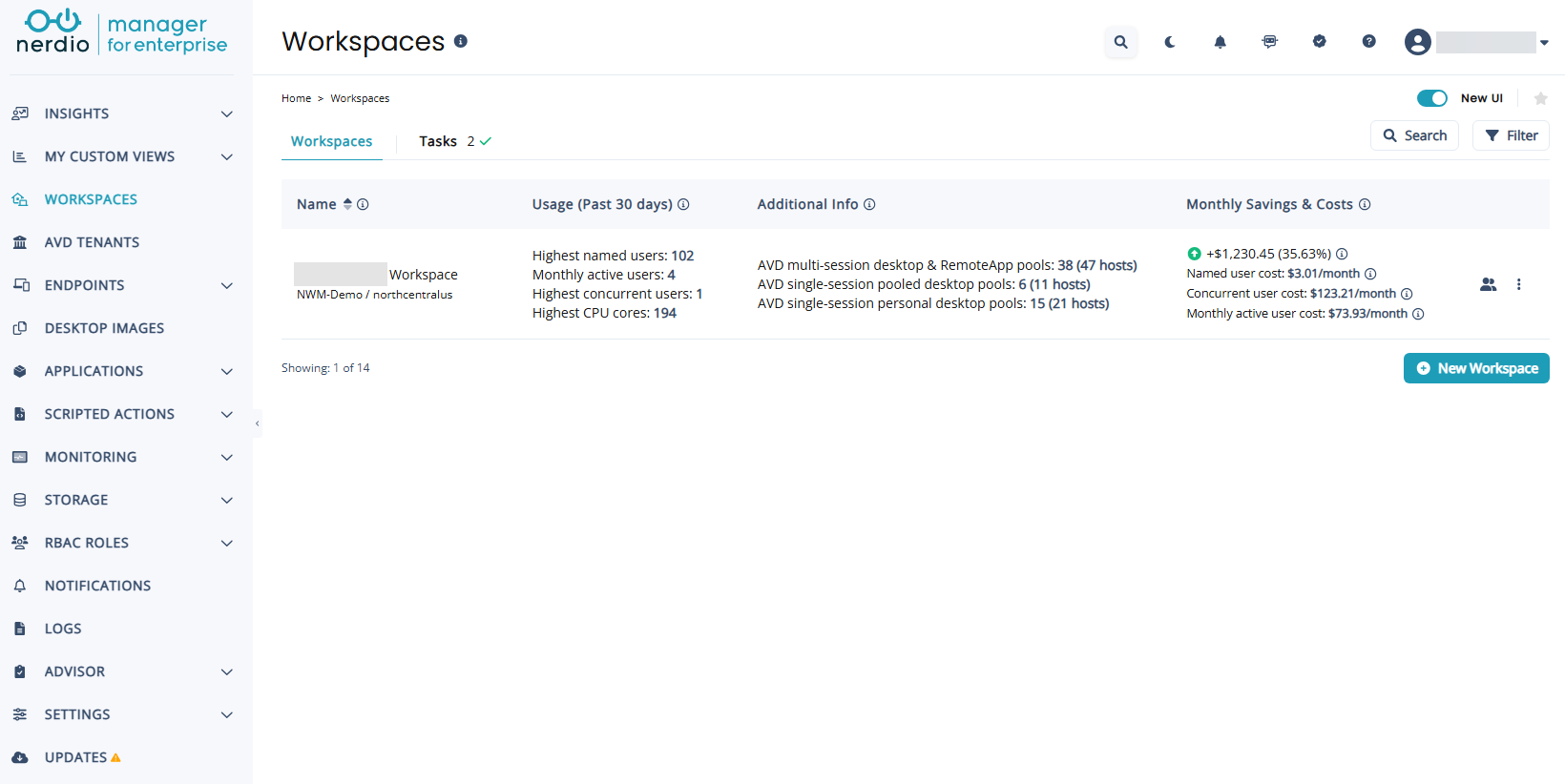
Time zone
Nerdio Manager displays all date and time information in your local time zone as configured by your browser. Please check your browser settings or your personal device settings if the time zone in Nerdio Manager is incorrect.
Left-hand navigation pane
From the left hand navigation pane, you can select the component that you want to configure. For example, components such as Endpoints, or Settings.
Some components also have a sub-menu that can be accessed by selecting the down arrow. The additional options are then displayed.
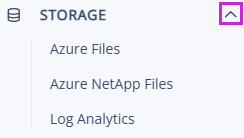
To aid your navigation through the different menu levels, a breadcrumb trail is created so that you can select anywhere on that breadcrumb trail to return to an earlier page in your navigation flow. For example:

Top menu icons
In the top-right of the UI, there are a number of icons that perform the following tasks:
Global search
Select the search ![]() icon to search for a subject within the UI.
icon to search for a subject within the UI.
In the search box, enter the text to search for. matching subjects are displayed, along with a link you can select to take you to that page in the UI.
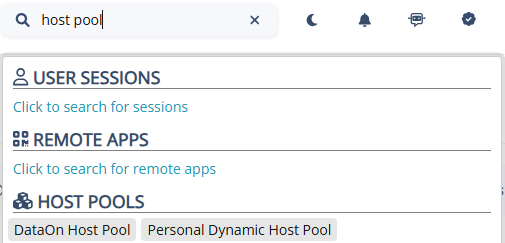
Dark and light mode
The UI can be displayed with a dark background or a light background.
In light mode, select the dark mode ![]() icon to switch to the dark background and once in dark mode, and you want to switch back to light mode, select the light mode
icon to switch to the dark background and once in dark mode, and you want to switch back to light mode, select the light mode ![]() icon.
icon.
Notifications
Select the notification ![]() icon to display any system notifications.
icon to display any system notifications.
Announcements
Select the announcements icon ![]() to display announcements. You can also review any announcements that have previously been dismissed.
to display announcements. You can also review any announcements that have previously been dismissed.
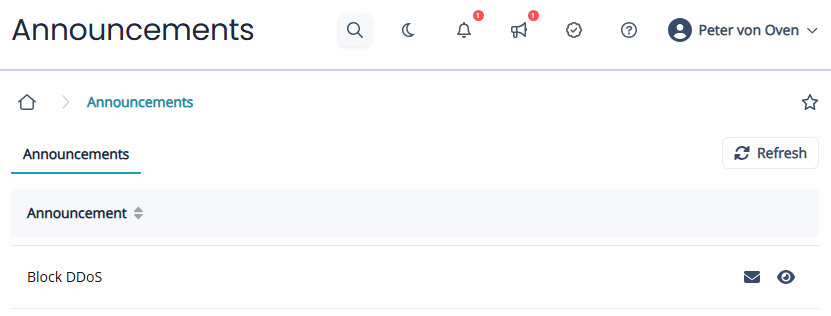
Select the envelope ![]() icon to mark the announcement as read, or select the eye
icon to mark the announcement as read, or select the eye ![]() icon to view more details about the selected announcement.
icon to view more details about the selected announcement.
Patent
Select the patent ![]() icon to take you to the Nerdio intellectual property page on the Nerdio website.
icon to take you to the Nerdio intellectual property page on the Nerdio website.
Nerdio Manager Copilot
Select the Copilot ![]() icon to launch the AI-assisted help system. For more details, seeManage Nerdio Manager Copilot.
icon to launch the AI-assisted help system. For more details, seeManage Nerdio Manager Copilot.
Knowledgebase
Select the question mark ![]() icon to take you to the Nerdio knowledgebase pages on the Nerdio website.
icon to take you to the Nerdio knowledgebase pages on the Nerdio website.
Sign out
To sign out of Nerdio Manager, select the down arrow next to the name of the currently signed in user, and then select Sign out.
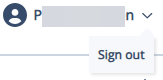
Table Footer
Many tables have footers that allow you to quickly navigate through the table and set the page size. In addition, some tables show the total number of rows in the table.

Tasks
Within some of the configurable components there is a Tasks tab. This displays a log of the tasks related to the component you are configuring, in reverse chronological order. For example, the Workspaces page displays the log of the tasks performed on the Workspaces
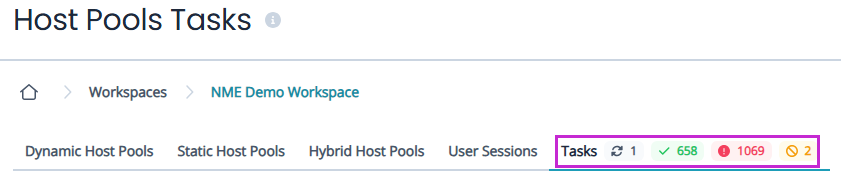
Tasks, and the number of tasks, are color coordinated with those in green showing successfully completed tasks, those in red showing those tasks that have failed, and yellow showing those tasks that have been canceled. Tasks highlighted by the refresh ![]() icon, are those tasks that have been created today and are currently in progress.
icon, are those tasks that have been created today and are currently in progress.
Task filtering
You can filter tasks by their status. Select  , and then from the Filter by task status drop-down list, select the status.
, and then from the Filter by task status drop-down list, select the status.
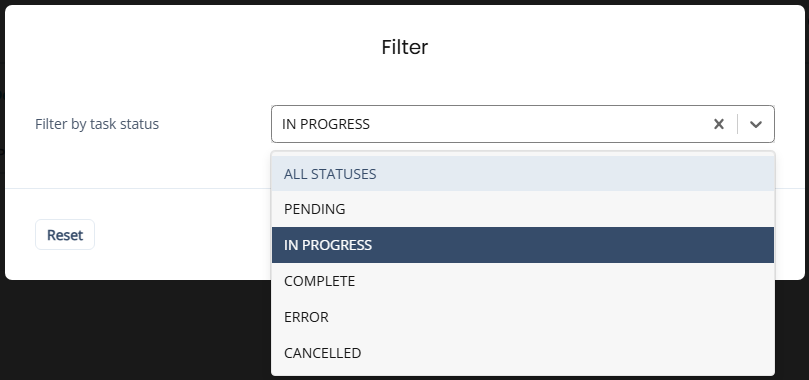
If you want to see more details about a particular task, select the information ![]() icon, next to the task.
icon, next to the task.
You can hide a task from the list by selecting the hide  icon.
icon.
For a task that is currently in progress, select the cancel ![]() icon to cancel the task.
icon to cancel the task.
Task exporting
You can export the task logs to either a JSON file, or a CSV file.
Select  to export the task logs as a JSON file.
to export the task logs as a JSON file.
Select 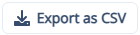 to export the tasks logs as a CSV file.
to export the tasks logs as a CSV file.
The files are downloaded to the downloads folder of your browser.
For more details, see Logs Module.
More actions menu
Several pages have additional menu options available in the more actions menu. Select the more actions ![]() icon to access these menu options. For example, on the dynamic host pools page, selecting the more actions
icon to access these menu options. For example, on the dynamic host pools page, selecting the more actions ![]() icon shows the following additional actions.
icon shows the following additional actions.
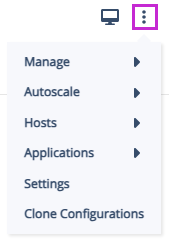
You also have access to additional menu actions by selecting the down arrow.
Search and filter
Many pages have search and filter features that allow you to quickly find the information you are looking for. For example, the Session Hosts page can be searched and filtered as follows:
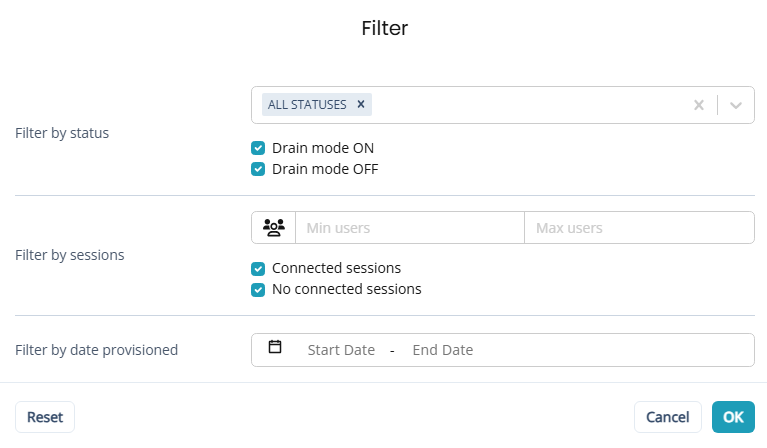
Notes: You can also use the built-in search field on all pages to filter items displayed in the table. For example, you can find hosts using a specific image. The search matches are highlighted.
Refresh
Select the refresh ![]() icon to refresh the table that is displayed.
icon to refresh the table that is displayed.
Tool tips
Select the tool tip  icon to display a pop-up window with valuable information about the field the tool tip is associated with.
icon to display a pop-up window with valuable information about the field the tool tip is associated with.
Sort a Table
In a table column header, select the Sort icon  to sort the table in ascending or descending order by that column.
to sort the table in ascending or descending order by that column.
Multi-select and bulk Actions
On many lists, Nerdio Manager allows you to make multiple selections from the list and perform bulk actions on the items selected. Fore example, shown below, 3 session hosts have been selected. individually. You can now perform bulk actions, such as power on, on the 3 session hosts.
Note: You may make multiple selections over multiple pages. For example, you may select 2 session hosts on the first page and 4 session hosts on the third page. The bulk action is performed on the 6 session hosts. You can also select all hosts by selecting the top-level box, next to the Name column.
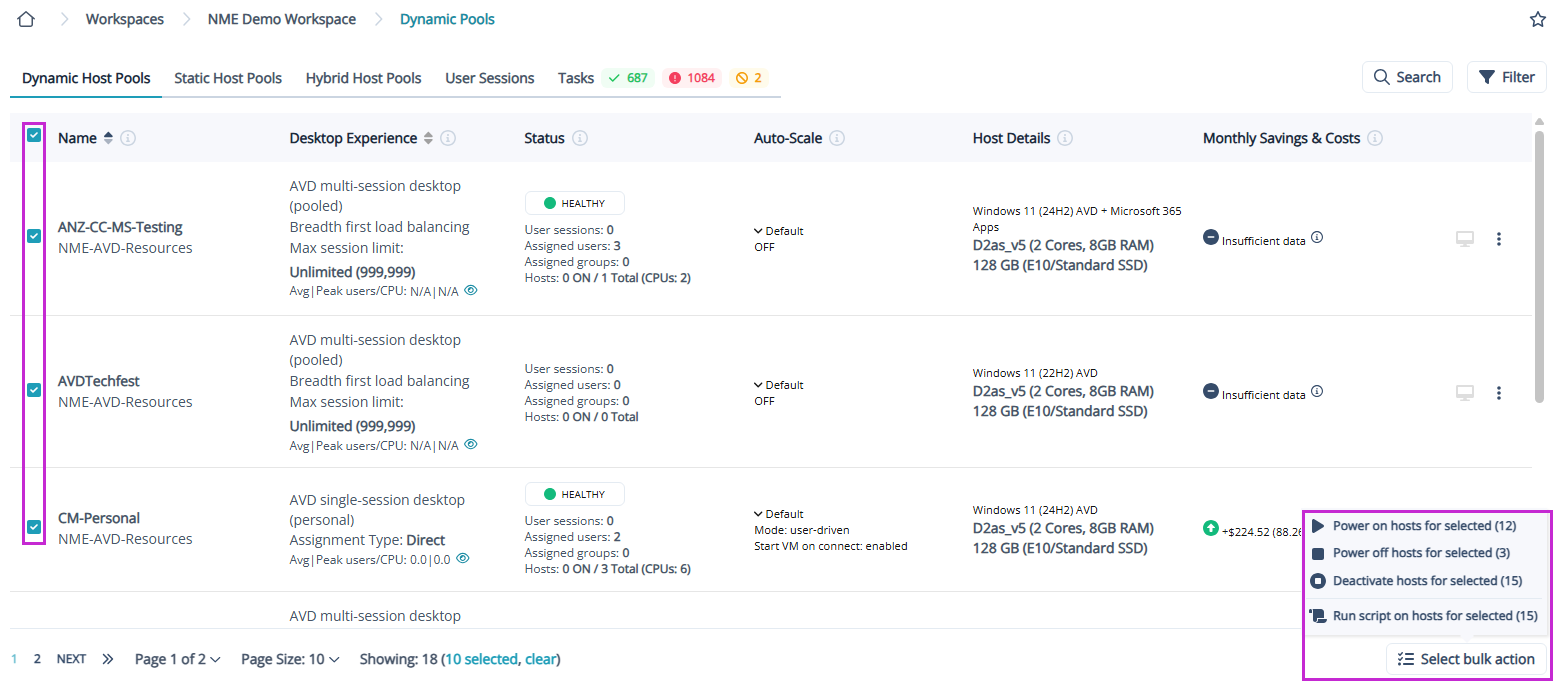
Custom views
Nerdio Manager allows administrators to create custom views that best represents their specific workflows. Multiple views can be created, and one of the views can be designated as the default view.
For example, if you manage host pools across several workspaces, there is no need to keep jumping back to the workspaces list to switch from one workspace to the next. With custom views, you can combine similar data on a single page across the environment.
For more details, see Create a custom view.
Custom views based on an existing page
Nerdio Manager allows administrators to create a custom view from an existing page. For example, you may be viewing a filtered list of host pools and you want to save the page as a custom view so as not to have to create the filter each time.
For more details, see Create a custom view from an existing page.
Individualize your UI Themes
Nerdio Manager allows you to individualize your UI themes.
For more details, see Individualize your UI themes.